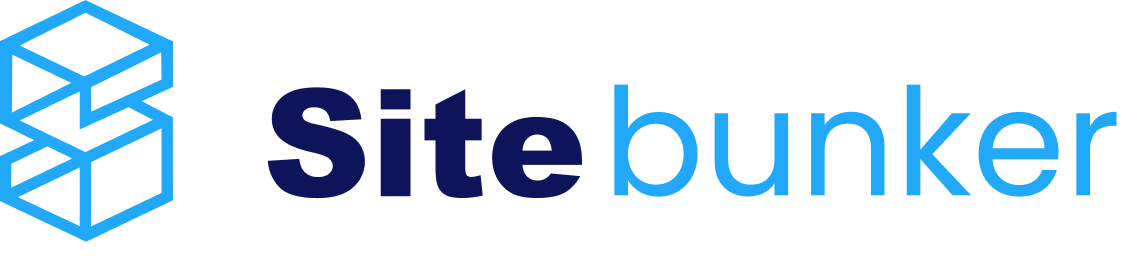To change the password of a VPS, follow the steps below:
-
Login to the Panel
-
Log in to your Sitebunker client account.
Navigate to the Services section.
Select the desired VPS service from the list.
-
Then click on LOGIN TO PANEL.
-

-
-
Accessing VPS Settings
-
Locate and select the VPS for which you want to change the password.
-
Click on the gear icon (Settings).

-
-
Changing the Password
-
Navigate to the "Settings" section.

-
Find the "Change Password" option.
-
Enter the new password. It is recommended to use a strong password that includes uppercase letters, lowercase letters, numbers, and special characters.

-
Click the "Change Password" button to confirm the modification.
-
-
Applying the Changes
-
To activate the new password, you need to STOP and START the VPS server.
-
After completing these steps, the new password will be active, and you can use it to log in.
Note: Make sure to save the new password in a secure place to avoid losing access to the VPS.