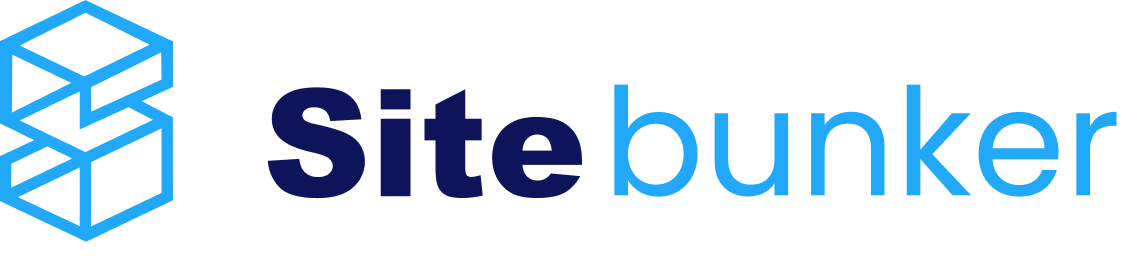Connecting to VPS using a Private Key via Termius
Step 1. From your Sitebunker client account, go to Services > My Products & Services and click on your OpenStack VPS.

Step 2. At the bottom of the page, under Service Management, click Download private key.

Step 3. Open Termius.
3.1. Go to Keychain.
3.2. Click Key.

Step 4.
4.1. Add a Label.
4.2. Open the private key file downloaded in Step 2 with a text editor, copy all characters from the file, and paste them into the Private Key field.
4.3. Click Export to host.

Step 5. Open Hosts.
5.1. Click NEW HOSTS.
5.2. In the Address field, enter your VPS IP address.
5.3. Click +Key, Certificate, FIDO2 and select the private key created in Step 4.
5.4. Click the Connect button.

Step 6. Select the SSH protocol and click Continue.

Step 7. Enter the Username based on the installed OS, then click Continue & Save: https://docs.openstack.org/image-guide/obtain-images.html
Example: If you have AlmaLinux, the username will be almalinux.

----Access root----
If you want root access, you must first log in with the user of your instance's OS (ubuntu, almalinux, freebsd, etc) you must run the command ```sudo su -``` and passwd root to set your root password.
Later in ```nano /etc/ssh/sshd_config``` modify "PermitRootLogin yes"

After this modification, save the file and restart the ssh or sshd system. It differs from OS to OS.
After making the modifications, test the SSH connection with the root user in a new tab.
*We do not recommend root access with a password due to bruteforce attacks.*