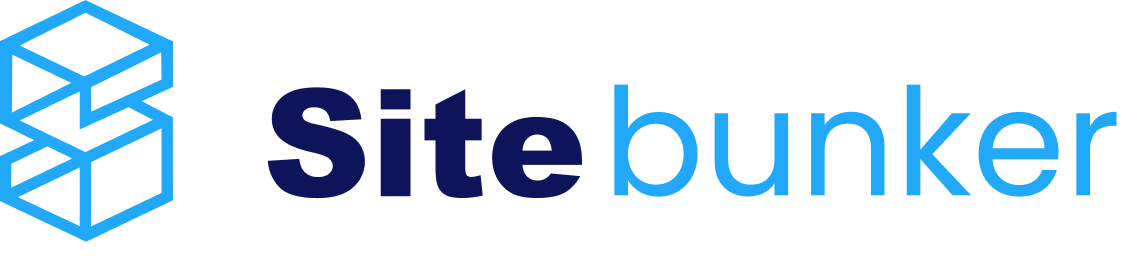A tutorial to help you set up your Outlook e-mail application correctly
1. Open Outlook.
2. Select "Yes" when it asks if you want to connect the OutLook application to the internet e-mail or e-mail server.
3. Check "Manually configure server settings or additional server types."
4. Check "connect to POP or IMAP server to send and receive e-mail messages".
5. Fill in the "user information" field with your data and the "Server information" field with the data that was sent to you by e-mail (IMAP or POP3), in addition you can find them in your cPanel account, "Email Accounts" area by clicking on the "Manage" button
6. To select the ports through which the emails are sent you have to click on the button: "More Settings" section "Advanced" and select the corresponding ports. For "Incoming Server" we have for the IMAP protocol Port: 993 and for the POP3 protocol Port: 995. For the SMTP protocol we have Port: 465
7. After filling in all the fields accordingly, with the correct data click on next and a test will be done. If the data is completed correctly, the test will pass, otherwise you have to recheck the data.