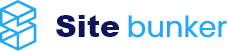A) These steps will be performed on the former hosting provider.
1. Create the archive of the contents of the public_html folder.
Careful. If you have multiple domains in that cPanel account, the folders that contain the related domain files are also in public_html under the domain name (or outside public_html depending on the hosting).
2. Export to the database for your site (s).
3. Download the public_html archive locally to your PC. In case you are not allowed to download the archive, it means that you do not have the permissions set by default. Try to modify your 0644 permissions.
4. Creating the archive of the contents of the folder with your domain from the "mail" folder (ex: sitebunker.net) from outside public_html.
B) In the cPanel account on Sitebunker servers you must follow this steps:
1. Upload and unzip the archive created in step 1 from point "A"
2. Create a new database in the "MySQL Database Wizard" section
2.1 Create a name for the database. For example: "prefixdomain_db".
2.2 Choose a user and set a password, we recommend using the password created by the button: "Password generator" and save it in a text document.
2.3 Once you have saved name, user and password for the database, you must assign FULL privileges to the created user just click on the "ALL PRIVILEGES" button.
3. After you have followed all the steps from step 2, go back to cPanel , "phpMyAdmin" section and you'll have the database created by you. Click on it and press the import button.
3.1 Import database. Choose the database you exported from step A, point 2. and press the button below: "Go"
4. Upload and unzip the files created at step 4 from step (A) in the correct locations (public_html for site files and the outside mail folder public_html for email content).
4.1 Creating all email addresses exactly as they was on the former hosting provider.
5. In the "Wp-config" file in the "Public_html" folder, set the DB name, username and password setted and saved in step 2.2.
6. Access your website in a browser. If it fails to connect to the database, you must repeat all the steps to see where you went wrong.