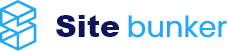Previewing a site that has been moved to a new hosting account on Sitebunker.net, without waiting for the nameserver change to propagate, can be done by configuring your computer to point to the new IP directly from Windows.
Even if the DNS service has not yet been configured to point to the new IP on Sitebunker.net. you can configure your computer / laptop to send requests to the new IP. This will give you access to the new hosting account, while the rest of the visitors will see the site hosted by the old hosting provider.
On a computer that has Windows installed, you must edit the text file C:\Windows\System32\drivers\etc\hosts as Administrator (RUN AS ADMINISTRATOR). This path may be different on your computer if the operating system is installed other than C:/Windows.
You need to add two lines to this hosts file:
192.168.1.1 mydomain.com
192.168.1.1 www.mydomain.com
192.168.1.1 is the IP on which your site is configured at Sitebunker.net (but you can contact us if you are not sure what the IP is), and mydomain.com needs to be replaced with your domain.
Remember!
The IP configured for your hosting account is displayed in cPanel, section "Server information" -> "Shared IP Address"
Close the browser and reopen it for these changes to take effect.
Remember to delete these lines from the hosts file when you have finished testing.